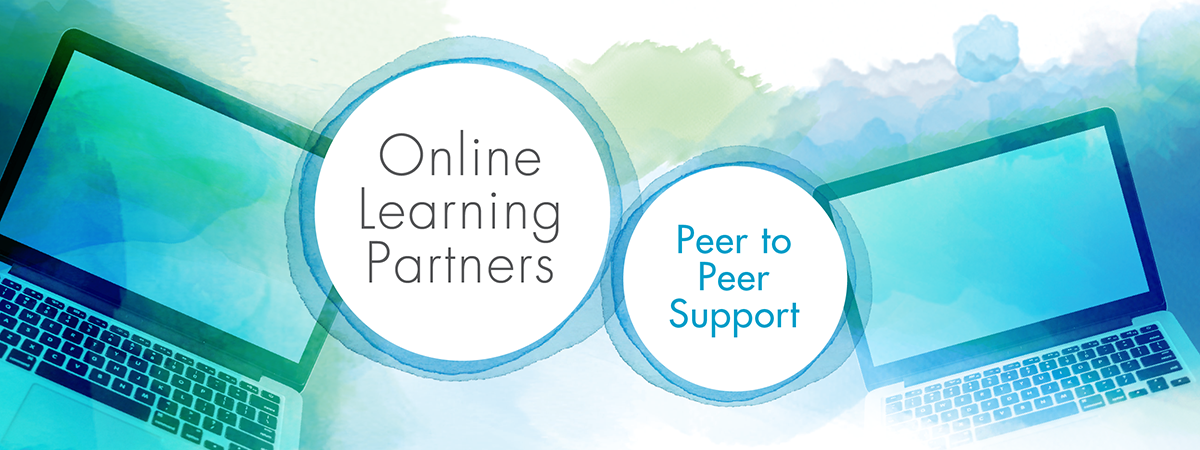
Who are the Online Learning Partners?
Online learning partners (OLPs) are upper-year Nipissing University students who provide peer-to-peer support related to online learning. Specifically, OLPs can provide support in the following ways:
- Answer questions via email about Blackboard Learn including how to log in, navigate, and access course materials.
- Provide ideas about different educational technology tools related to assignments.
- Meet with students virtually to show them how to access and navigate Blackboard Learn.
Meet the 2021/2022 Online Learning Partners
Charlotte Foster

Charlotte Foster is a fifth-year student starting the Bachelor of Education. Charlotte also has a Bachelor of Arts degree in Psychology and History with a minor in English from Nipissing University.
Ramlah Khokhar

Ramlah Khokhar is in her second year of the Bachelor of Education program at Nipissing University. She holds a Bachelor of Arts in French Studies with a Minor in English Literature from the University of Windsor.
Britta McBride

Britta McBride has a MA in history from the University of Guelph. She is currently a first-year PhD student at Nipissing University, where her research focuses on the history of education in Ontario prisons.
Kathryn Schefter

Kathryn Schefter is a third-year Concurrent Bachelor of Arts and Bachelor of Education student. Kathryn is currently pursuing a degree in Child and Family Studies.
Lisa Simmons

Lisa Simmons is a fourth-year student at Nipissing University. She is currently pursuing a Bachelor of Science in Nursing degree.
