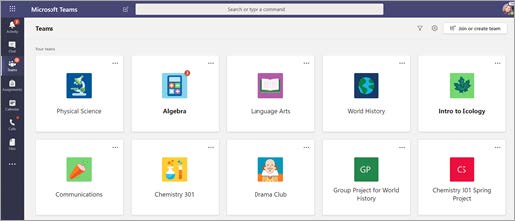Access Academic Advising’s Live Chat feature in Office 365 Education and Microsoft Teams. Grab your device and your Nipissing University sign-in information and head to Office.com.
Sign in to Teams
- Open Office.com and sign in with your Nipissing University email (ending in “@my.nipissingu.ca”) and password.
- From your Office.com homepage, click on the Teams app to open right in your browser. You can find this in the menu on the left or through searching for Teams in the search bar.
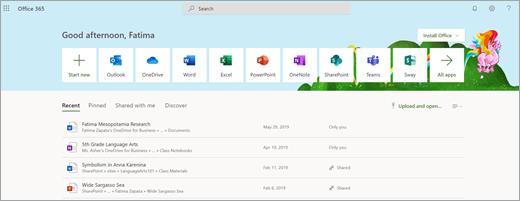
- Select Chat to open the chat function. An Academic Advisor will send you a direct message when they are ready to assist you.