How to Request a Bus Pass or Student Card
* Please note that it takes 2-3 business days to complete your request for a student card or a bus pass.
Section I – Requesting your card in WebAdvisor
- Log into the MyNipissing website at the following URL:
https://my.nipissingu.ca - Click the “Go to WebAdvisor” button on the My Nipissing website
- On WebAdvisor, click the “Students” button
- Under the “Registration” menu, click the “Student Card and Bus Pass Request Form” link.
- Once the form has loaded, you have two different options.
The first option is to request a bus pass. If you select “Yes”, you will receive a bus pass enabled student card. Any active student enrolled in an Undergraduate, Bachelor of Education, or Graduate Studies for the current academic year is eligible to receive a bus pass. Please note that there is a fee associated with requesting a bus pass. The cost is posted on the WebAdvisor form. Students who are in enrolled in 18 onsite credits for the Fall/Winter term will automatically receive a bus pass without filling in the WebAdvisor form.
The second option is to only request a student card. Any active student enrolled in an Undergraduate, Bachelor of Education, or Graduate Studies for the current academic year is eligible to receive a student card.
Click “Submit” once you have made your selection.
- Once you have submitted this form, your request will be processed.
If you have a photo on file, that image will be used for your card. Unfortunately, we are not able to accommodate requests to update existing photos at this time unless there is demonstrated need.
If you do not have a photo on file, you will automatically receive an invitation to submit one in your email. Please proceed to Section II for further instructions.
Section II – Submitting your photo
The following instructions are only applicable if you do not have a photo on file, or have requested a new photo based on demonstrated need.
- The email invitation that you will receive will look like this:
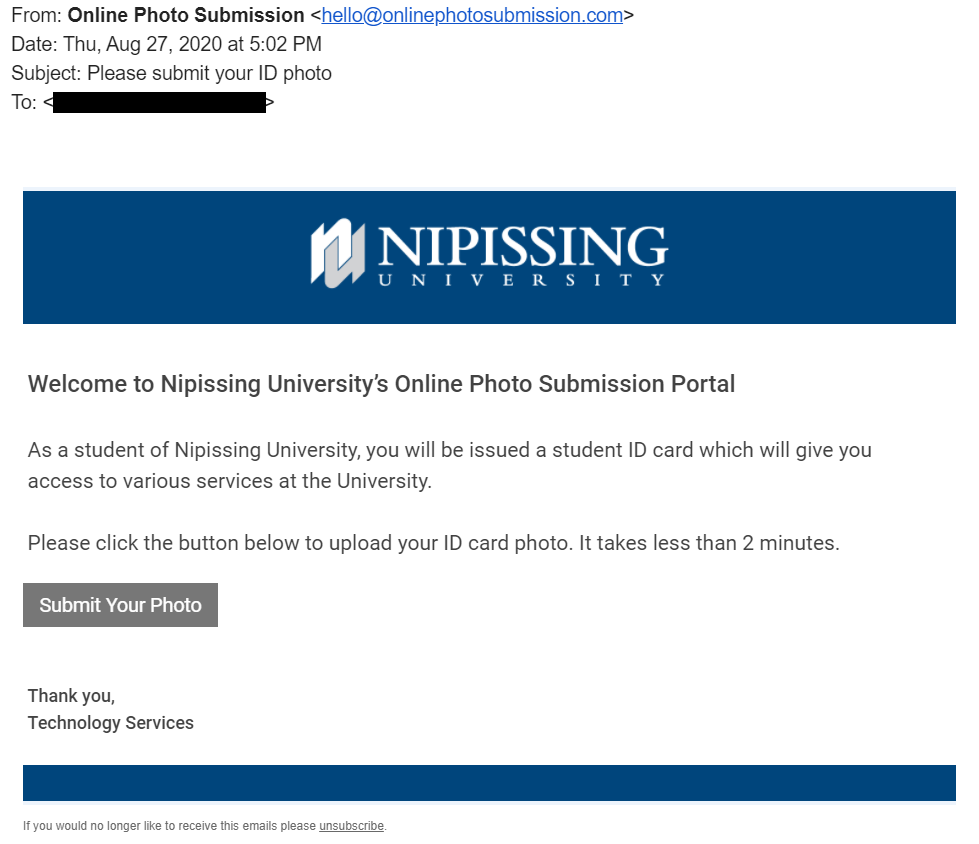
Click the “Submit Your Photo” button in the email and follow the prompts on the photo submission website. To edit your photo, click on the small pencil icon below the black box on the photo upload screen.
Please ensure that your photo meets the following criteria:
Your photo will then need to be approved by Nipissing University Technology Services (UTS). If your photo is not approved, you will receive another communication in your student mail to resubmit your photo.
- The photo must be easily viewed, in focus and recognizable as you or it will be rejected
- The photo must be in colour that must show a clear, front view of the applicant’s full face
- The photo must be a portrait, in focus, of only the applicant
- Hats, headbands or sunglasses may not be worn in the photo
- The applicant’s eyes must be open and looking directly ahead
- The image must be a .jpg, .png or .gif file type
- Once your photo has been approved, your student card will be mailed to you if you live outside of North Bay. If you live in North Bay, you will be provided with instructions on how to pick up your card from the campus.
If you have any issues with this process, please submit at Help Desk Ticket at: helpdesk.nipissingu.ca
