For the majority of your IT related questions please sign into the Self-Service Ticket Portal at helpdesk.nipissingu.ca.
What are my Nipissing credentials? (user ID and password)
Credentials (user ID and password)
Your user Nipissing ID and password are the same for most Nipissing University services. This includes Blackboard, myNipissing or WebAdvisor, Microsoft 365 and Outlook for Email. This User ID will be your full Nipissing University email address in most cases. For example, jharris371@my.nipissingu.ca or jimh@nipissingu.ca.
Credentials for New Students (Blackboard, myNipissing, WebAdvisor, Microsoft 365, Outlook for email)
Your user name is provided in the information you have received from the Registrar's Office. If you have misplaced this information and cannot remember your user name, you can go to the myNipissing home page and select “What's my User ID?” in the sign in area.
** If you have not received this information at all, please contact the Registrar’s Office by email at registrar@nipissingu.ca or by phone at 705-474-3450 ext. 4521. **
Your myNipissing password is initially set up to be your birthday in the format Mmmddyyyy. Therefore, if your birthday is January 9th 1984, your password would be Jan091984. Please note that passwords are case sensitive. This means that "Secret" and "secret" are different passwords, and typing in one when you mean the other will not work.
** If you are unable to access either Blackboard, myNipissing or WebAdvisor, please contact the University Technology Services (UTS) team by creating a ticket at helpdesk.nipissingu.ca
Credentials for Returning Students (Blackboard, myNipissing, WebAdvisor, Microsoft 365, Outlook for email)
If you are a returning student and you have used the Nipissing University portal in the past, the Nipissing user ID and password that you used previously are your current credentials. Therefore, if you registered for your course online via WebAdvisor (which is part of myNipissing), the credentials that you used to sign up for your course will also get you into Blackboard.
If you realize that you cannot remember your user ID and/or password, there are links on the myNipissing home page that can help you troubleshoot (see image above).
Credentials for Employees (Blackboard, WebAdvisor, Microsoft 365, Outlook for email)
If an employee of Nipissing University, your Nipissing user ID will have been provide to your by Human Resources or your supervisor. This Nipissing User ID will resemble your fill email address, for instance jharris@nipissingu.ca.
For current employees, if you are unsure of your password it will simply be the same password that you use to sign into WebAdvisor. If that fails, create a support ticket requesting a password reset, see below.
Credentials for Retired Faculty and Alumni (Outlook for email)
If you are an retired faculty member or an alumni of Nipissing University your Nipissing University user ID and password will not change. Your Nipissing University user ID will be remain your full Nipissing University email address. For example, jharris371@my.nipissingu.ca or jimh@nipissingu.ca.
If you are unsure of your password it will simply be the same password that you use to sign into WebAdvisor. If that fails, create a support ticket requesting a password reset, see below.
** If neither of these utilities help, please contact the University Technology Services (UTS) team by by creating a ticket at helpdesk.nipissingu.ca
How to access your e-mail, WebAdvisor and Blackboard accounts
How To Access Your E-Mail, WebAdvisor and Blackboard Accounts
-
Log into https://my.nipissingu.ca. The myNipissing Home page will appear. This will give you easy access to WebAdvisor, Nipissing E-mail and Blackboard.
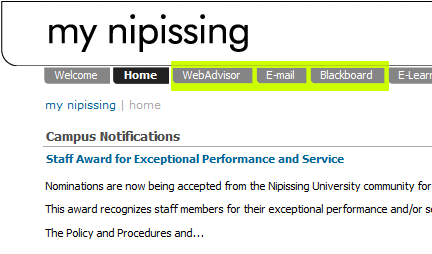
-
Click the E-mail tab to open the myNipissing e-mail page.
If you have never accessed your Nipissing student e-mail account before, click on the link Logging into Google Mail for the First Time and follow the instructions.
If you have already set up your Google Mail account, then simply click the link Launch Google Mail. Your Nipissing Google mail will open in a new window.
** Should you have any difficulty accessing your Nipissing Google Mail account, please contact the University Technology Services (UTS) team by email at techsrv@nipissingu.ca or by phone at 705-474-3450 ext. 4342. **
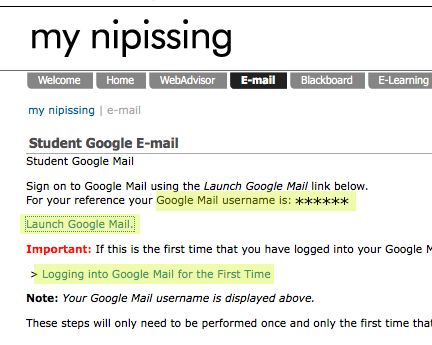
-
To access WebAdvisor, click the WebAdvisor tab and on the resulting page, click Launch WebAdvisor. It will open in a new window.
-
To access Blackboard Learn, click the Blackboard tab and on the resulting page, click Launch Blackboard. The Blackboard login page will appear in a new window. You will need to use your credentials again in order to log into Blackboard.
Please note that you can also log in directly to Blackboard by going to https://learn.nipissingu.ca.
I'm having issues opening PDF forms
When you try to open a PDF form online, you consistently get a message that states that you need a later version of a pdf viewer. After you try to "update your computer" it still doesn't seem to work.
One option is to return to the previous page, right-click on the file link, and then download the PDF to your machine.
If this doesn't work, or if you would prefer to open the PDF form within your browser, please follow the instructions below:
Mozilla Firefox
- On the menu bar, click on the Firefox menu and select Preferences...
- Select the Applications panel.
- Find Portable Document Format (PDF) in the list and click on it to select it.
- Click on the drop-down arrow in the Action column for the above entry and select the PDF viewer you wish to use.
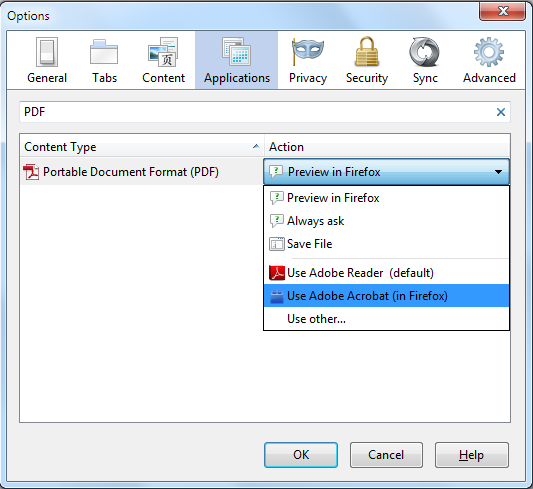
- Close the Preferences window.
Source: https://support.mozilla.org/en-US/kb/disable-built-pdf-viewer-and-use-another-viewer
Google Chrome
- Type about:plugins in the address bar and hit Enter.
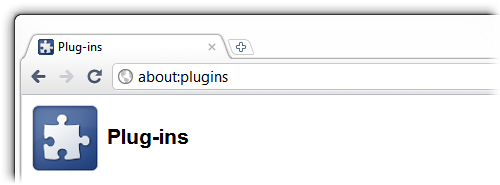
- On the Plug-ins page, scroll down until you see Chrome PDF Viewer and select Disable.
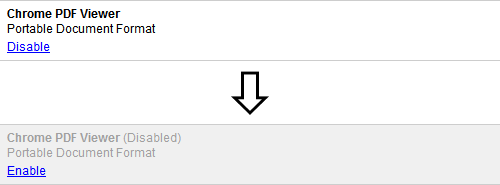
Note: By disabling this plug-in, Chrome will now warn you every time that you try to load a PDF that the file can harm your computer.

Source: http://chris.dziemborowicz.com/blog/2010/12/12/how-to-disable-chrome%27s-built-in-pdf-viewer/
Lost Student Cards
If you believe you have lost your student card please check the following locations to determine if your student card has been found:
- Technology Services (A139) 705-474-3450, ext. 4342
- Campus Security (B203) 705-474-3450, ext. 5555
- North Bay Transit, Lost & Found 705-474-0419
- Residence/Athletics if you've been there recently
If your card still has not been found then you can start the replacement process at the Finance Office in F216. You can complete the Student Card Replacement form found here. Print this form and bring it with you to the Finance Office to speed up the process.
Broken Cards:
If your student card breaks (due to weather, etc.) please bring all pieces to Technology Services (A139) for a replacement card.
Please note: Cards will only be replaced Monday through Friday 8:30 a.m. - 4:30 p.m. (4:00 p.m. during summer months).
B
C
D
