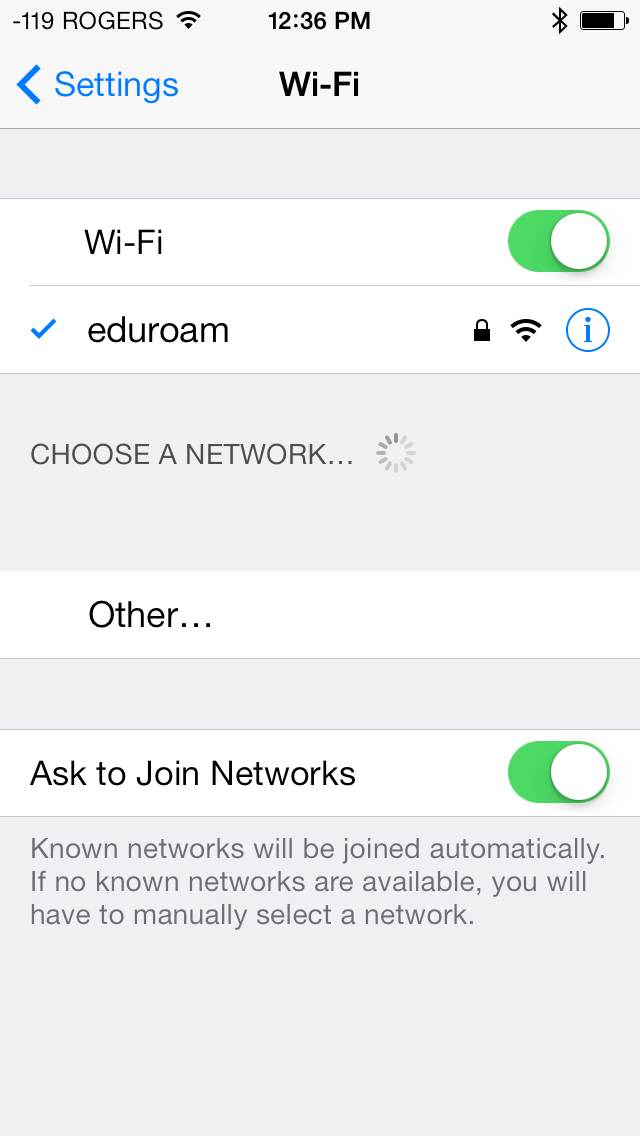Step 1: Go to settings
Step 2: Select WiFi
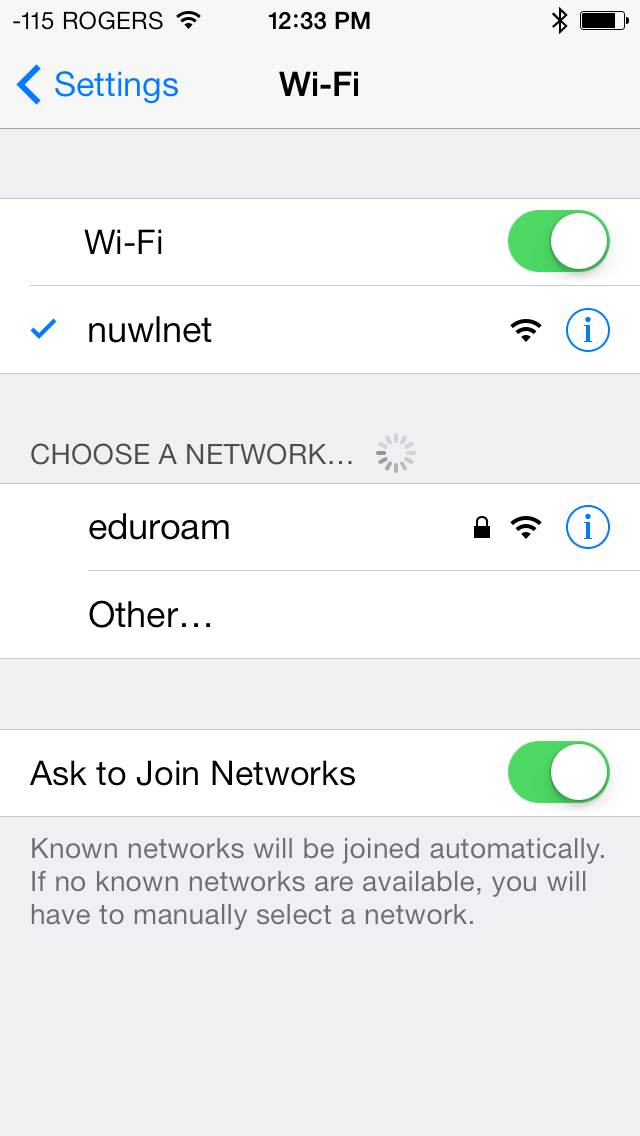
Step 3: Select "eduroam" from the "Choose A Network..." list
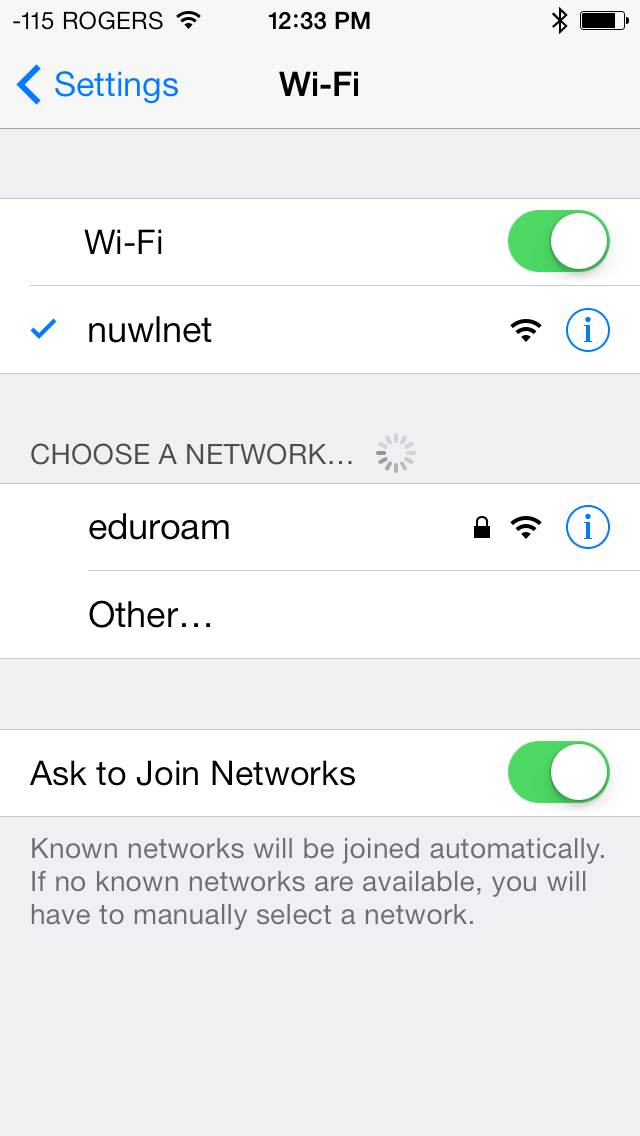
Step 4: Sign in
Make sure you use your Nipissing University email address. When
you are visiting other campuses, your userid will be validated by our
Nipissing servers.
The password is your email password.
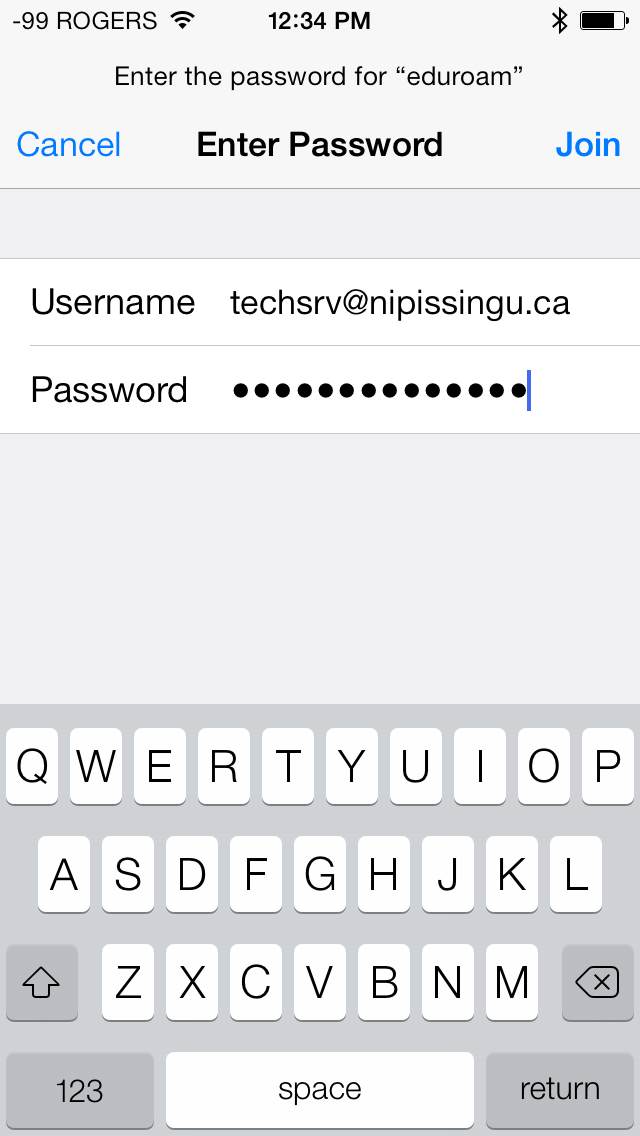
Accept the DigiCert certificate from radius.nipissingu.ca. You may ignore the not verified warning.
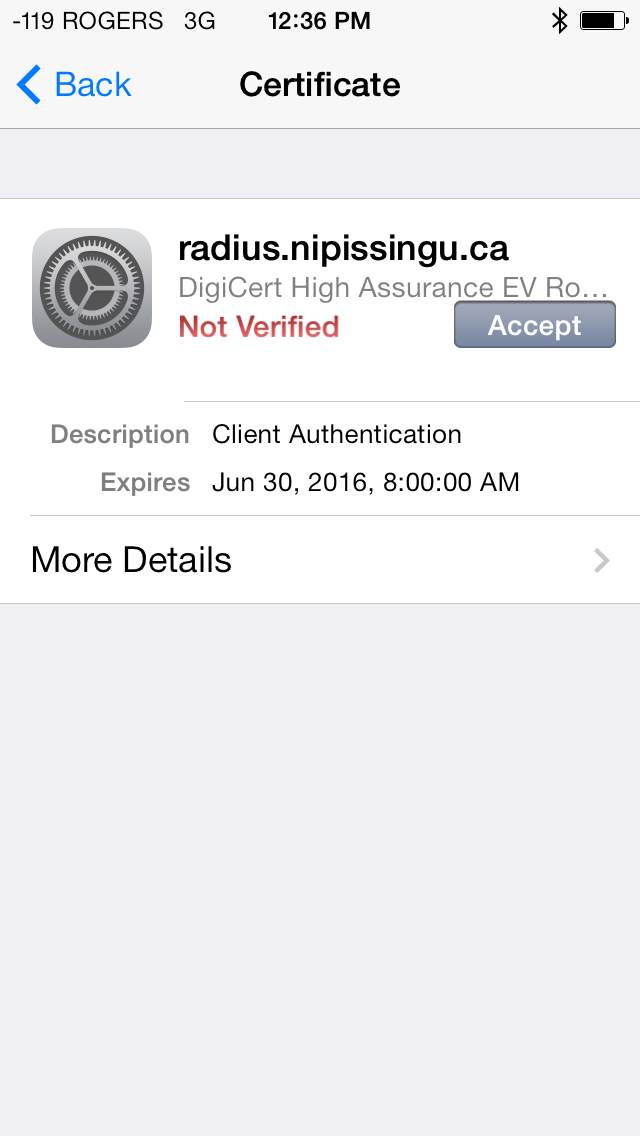
Step 5: Confirmation
You should have now successfully joined Eduroam and have a blue checkmark beside the network’s name.